Can it be operated like a smartphone?How to use flick input comfortably on the iPad
Many tablet devices such as iPads use keyboards used on PCs.Needless to say, the size of the screen is the size of the screen, and it is possible to type Romaji input that is difficult to use on the smartphone screen.
However, Roman character input is inevitably higher than input.If you think about efficiency, you should be able to enter flicks with tablets.Therefore, in this article, I will introduce how to use flick input comfortably on the iPad.
What is flick input in the first place?Can you do it on your iPad?
Let's review it for those who usually use a PC and say, "What is flick input?"Flick input is a smartphone -specific input method that flicks the screen and input characters.In the case of Japanese, it is common to select "A -wa" rows and press and hold, and "A -O" in the "A" line is displayed in the cross -shaped window.
This flick input can be used on the iPhone since it was bought, but it is necessary to change the settings on the iPad.In order to use flick input on iPad and iPad Pro, you need to install iPados.
[Reference article] What you can do by installing the new "iPados" on the iPad
If you proceed with the settings in the same way as the iPhone, you can set the same keyboard.First, proceed to "Settings" → "General" → "Keyboard", and on this screen, "flick only" on the lower part is turned on.
Next, tap the "keyboard" at the top of the screen and add "Japanese" → "Kana" in "Add a new keyboard".The setting is now complete.
In fact, with the above settings, the keyboard has not yet been input.To make a flick input, make a pinch -in on the keyboard (the operation of sandwiching the two fingers on the screen) to make the keyboard smaller.
Once the keyboard is miniaturized, tap the "Earth" icon at the bottom left of the keyboard several times to a flick input keyboard.
If you want to make the keyboard bigger, the operation will be the opposite.If you pinch out (the two fingers on the screen), you will return to the normal size keyboard that can input Roman characters.
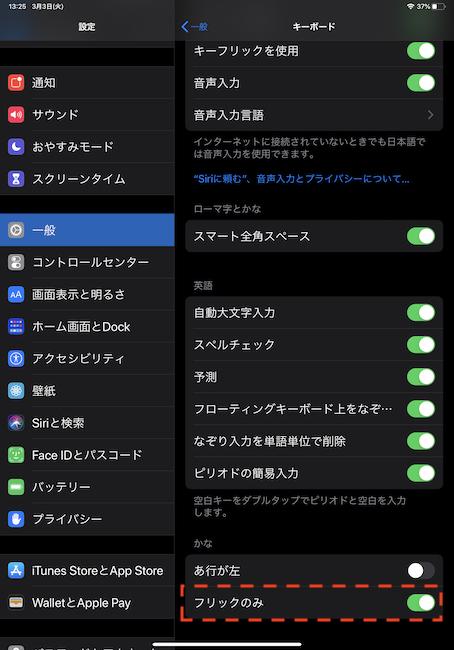
The smallered keyboard is in a floating state and is not fixed.
It doesn't matter much if the size of the iPhone screen is, but if the keyboard is on the right due to the size of the iPad, it is hard for left -handed people to use it.Drag the white bar at the bottom of the keyboard and move it to the left.
There are no restrictions on the keyboard position.You can put it anywhere on the iPad screen.Let's enter it in a place that does not get in the way.
Go to "Settings" → "Accessibility" → "Touch" → "Touch Adjustment" and try various settings.The sensitivity of the screen touch can be changed comprehensively, not just flick input.
Proceed from "Settings" → "Sound" and turn off "Keyboard click" at the bottom.This allows you to silence all keyboard clicks.
Which apps will make iPad flick more convenient?
As we have introduced so far, flick input similar to iPhone is also possible on the iPad.But is there an app that makes it easier to input SNS, email, and messenger and power up keyboard functions?
【image】
"One -handed keyboard Pro", which can be used on the iPhone, is an application that can be reached to the user's itching, "I definitely wanted this feature!"
Although the convenience of placing an iPad miniaturized keyboard anywhere, the "one -handed keyboard Pro" also changes the size of the keyboard in the floating state.In other words, if the iPad is turned vertically and the size of the keyboard is changed, flicking two -handed input is not a dream.In this case, it seems that you can input high -speed as well as using the iPhone.
The cursor bar is displayed at the top of the keyboard as a function not found in the original keyboard of the iPad or iPhone.In iPad and iPhone, the cursor can be moved by finger on the screen, but there are times when it is difficult to move well because it requires familiarity and detailed operation.The cursor bar taps and swipes the arrow, so you can move the cursor accurately and freely, which is very convenient.
In addition, it is packed with useful functions, such as displaying sub -keyboards and deleting rows with flicks.It's a paid app, but I want you to use it.
[Reference article] How to make the iPhone character input comfortable | How to erase the input sound, how to deal with it late, a useful keyboard application
The accuracy of audio input is rising year by year, and someday it may be a day when you don't need to operate the keyboard.But for a while, a keyboard is needed for accurate character input and kanji conversion.In order to enter the words that came to your head without stress, the keyboard adjustment (setting) and power up are indispensable.Let's take advantage of flick input by referring to this article.
* The data was examined as of mid -March 2020.* The information is made thorough, but it does not guarantee the integrity and accuracy of the content.* Please use the product and service at your own risk.
Sentence / cat reset







