Automatic processing in functions remembered by Excel2013 from consumption tax calculation
After the last time, I will introduce automatic calculation. This time it is dealt with in the case of a small change, such as the consumption tax. It takes no trouble to change the display format or modify the function.
The calculation of consumption tax and so on is processed by LaClark with function.
In the automation of calculation, the result sometimes appears the Mantissa below the decimal point. In particular, such as consumption tax, in the case of zero below the decimal point, the input must be corrected every time, which also becomes the source of error on the basis of trouble. So, what I want to use is a function. Numerical appreciation, depreciation, rounding, the use of functions, you can achieve troublesome calculation and odd processing automation. Here, let's focus on the functions of the "ROUND" system that can specify any bit for processing.
Change the display format and round it below the decimal point
Select the cell you want to round and display the numeric value, and then right-click. Select Cell formatting from the menu.
For display form, select Numeric. Enter "0" for the digits below a few points.
"currency" can also be rounded. When the value is the amount and so on, this side is more convenient.
You can manipulate the value freely, either up or down.
If you specify a specific number of digits of the selected value and perform numerical appreciation, depreciation, rounding, and so on, it is recommended to use the function of the "ROUND" system. You can manipulate not only values below the decimal point, but also integers. It can be used flexibly according to the usage scenario.
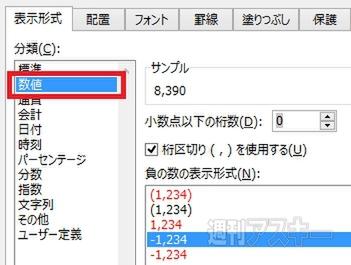
Step 1 find the ROUNDUP function in the function wizard
In the Library project on the Formula tab, prepare the tool button to call the function wizard, function insertion.
In the function wizard, enter "rounding" in search function.
Functions displays a list of functions related to rounding in the function name box.
Step2 rounds the decimal point with the ROUNDUP function
Select the "ROUNDUP" function from the function shown in the function name, and then click OK. Displays the wizard for building expressions.
Value specifies the cell in which to enter the base value in the upper numeric box. Just click on the cell for input.
You can also enter a calculation formula in the numeric box. If you want to calculate the consumption tax like this, "* 0." Add 08 ".
Digit specifies the number completed by the number of digits. Is "0" when it is an integer. Enter 1 ".
The correct value is "158.4", but shows an appreciation of "159".
Step03 manipulates values freely in the series of "ROUND" functions.
The "ROUNDDOWN" function is the opposite of ROUNDUP. Cut by the specified number of digits.
The correct number is "156. 8 "but the devaluation after the decimal point shows."
This is the "ROUND" function. Rounds the specified number.
The calculated result is "155." 2 "can be rounded to" 155 ".
If only depreciation, TRUNC and INT are also very convenient.
In addition to ROUNDDOWN, there are functions that lower the value. If the value below the decimal point depreciates in any number of digits, it is convenient to specify the "TRUNC" function that is easy to understand. In addition, if you do not specify the number of digits, everything below the decimal point decreases, then the "INT" function is recommended. It is easy to specify only numeric values and use them.
Quick call shortcut key field function wizard
At first glance, this is a difficult function, but if you use the wizard, you can simply enter the necessary items to build the expression, and it is easy to use. That said, when used frequently, it is troublesome to call from the toolbar every time. Call the function wizard, remember the shortcut keys, and use the function.
The "Shift+F3" can call the function wizard. This is a useful shortcut for frequent use of functions.
The above is about "function utilization in computing automation" in Excel. Please be sure to be helpful to practice. "the outbreak of Excel Ashram ~ Secret Associations" is being serialized in the weekly ASCII. Please also check it out and enjoy Miss Green's great struggle!







