[Excel] You can do this with just mouse operation!Drag operation tech of an effective mouse that makes work progress in Excel
You can manipulate Excel efficiently by dragging the mouse!
If you read the reference book of Excel, it may be written as "Let's use a shortcut key to improve work."Once you can use the shortcut keys, you can save time to move your hand from the keyboard to the mouse, so you can proceed smoothly.
Therefore, I think the image of "shortcut cut key = efficient" is strong, but did you know that there are cases where you can work efficiently with mouse drag operation?
Here's a simple example using the table of the next "Excel Course Course Information".Click on the cell C4 to select (①), and when the mouse is approached to the top of the cell, the shape of the mouse pointer changes (②), then drag it to cell C9 (③).
Then, the "conditional basics of conditional format" entered in cell C4 have moved to cell C9 (④).
In this example, the cell was cut out and pasted (this does not remain in the original cell), but copying and pasting the cell (this would remain the data in the original cell).You can also insert a copied cell.Such an operation is very convenient depending on how you use it.Let's look at other examples right away.
Use the same "Excel Course Course Information" table as before, and copy the character string "Yamada" entered in cell D4 and paste it into cell D6.
Click the cell D4 to select (①), and when the mouse is approached to the top of the cell, the shape of the mouse pointer changes (②).
Then, press the [Ctrl] key to cell D6 (③).
Then, the contents of the cell D4 were copied to cell D6 (④).
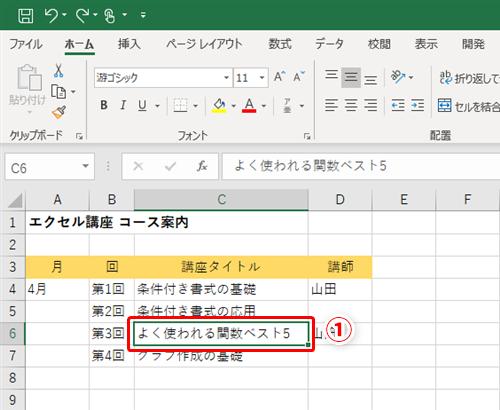
When you want to copy and paste the cell, I think many people combine the [Ctrl] + [C] key and the [Ctrl] + [V] key.Of course, such a shortcut key is possible, but do you think that this method using mouse drags can be copied and paste unexpectedly?
Next, I will explain how to cut the cell and move to another place.When can this operation be used?If you think about the example of the "Excel Course Course Information", "The" commonly used functions best 5 "(①), which will be held in the third section of the course, will be done in the first one, so I will move and further move.I want to shift the contents originally scheduled for the first and second times. "In this case, the operation is to cut out the cell C6 and insert it into the cell C4.
Let's do it.Click the cell C6 to select (②), and when the mouse is approached to the top of the cell, the shape of the mouse pointer changes (③).
Then, press the [Shift] key to around the cell C4.A green bar indicating the cell inserted is displayed, so drag the mouse so that this bar comes at the border between cell C3 and cell C4 (④).
Then, the "commonly used function best 5" entered in the cell C6 moved to the cell C4, and the "conditional basics of conditional format" and "conditional format applications" that were originally input were below.It shifts to the cell (⑤).
By dragging the mouse, I was able to move the cell intuitively to the position I wanted to insert.If you want to replace the cells in the table like this time, you can use it especially conveniently.
Finally, I will explain the operation of copying the cell and inserting it.The Cel C4 in the following table is entered as "Family used functions best 5" (①), but let's copy this cell and insert it between cell C7 and cell C8.
Click on the cell C4 to select (②), and check that the mouse is approached to the top of the cell (③).
Press the [Ctrl] + [Shift] key to the lower part of the cell C7.As mentioned earlier, a green bar indicating the position to insert a cell is displayed, so drag the mouse so that this bar comes to the border between cell C7 and cell C8 (④).
Then, the "frequently used function best 5" entered in the cell C4 was copied and inserted into the cell C8.The "applying graph creation" originally entered in cell C8 is shifted to the cell below (⑤).The content entered in cell C4 remains in the cell C4.
This time, I explained the technique of working on Excel efficiently by dragging mouse.Here, we have introduced an example of copying and inserting one cell, but it can be done in multiple cells.
I guess there are surprisingly many users who are more intuitive and easy to understand using a mouse.Please try it!
PCs are important to use Excel, Word, and Powerpo comfortably!If you keep using an old computer, your work style may be outdated!? Explains the latest personal computers selection of office software and work style reform!







