High-speed operation with "Windows Quick Launcher" that breaks the limit of shortcuts
Limits of Shortcut Keys
One way to improve the efficiency of GUI application operations is to use shortcut keys. The more you remember, the more comfortable you can use the app. However, there are problems with this feature. There is an upper limit to the number of shortcut keys that can be set. The main modifier keys in Windows are "Windows", "Ctrl", and "Alt", which are combined with about 70 keys. There are Windows standard shortcut keys, and there are shortcut keys that are commonly used. When it comes down to it, there aren't that many keyboard shortcuts available in an application.
In addition, there is a problem on the human side. Humans are not good at remembering many shortcut keys. Even if you try hard to remember, if you don't use it, you will forget it. When I start using different shortcut keys in different applications, I forget the first application's shortcut key. "Shortcut keys" are useful functions, but I can't remember a lot of them.
However, it makes me pale that I have to use the mouse endlessly or select functions from menus, but that's not the case. The development of functions that fill the gap between GUI operations and shortcut keys is progressing, and they are actually producing results.
A feature that bridges the gap between GUI and shortcuts
There seems to be no fixed name for this feature. Applications and operating systems often call them by their own names, and in fact the functions provided are diverse, making a clear definition difficult. I think it will be easier to understand what kind of function it is while picking up some samples.
It is a feature for developers, but the feature called "command palette" of the popular development environment called Visual Studio Code is close to it.
Visual Studio Code offers a variety of features. In addition, since "extended functions" are usually installed and used according to the purpose, UI / UX and shortcut keys tend to vary from individual to individual. A function called "Command Palette" improves work efficiency in this situation.
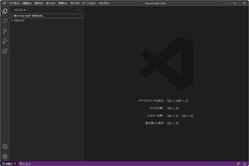
Visual Studio Code's command palette is activated with "Ctrl" + "Shift" + "P". A text field appears with suggestions below it, as in the screenshot below. This is the typical UI of the Command Palette.
The Command Palette allows you to select functionality provided by Visual Studio Code and extensions. In other words, instead of choosing a function from a menu or pressing a shortcut key, you enter a "character string" that leads to the corresponding function in the command palette.
The Command Palette is much faster than using the mouse to navigate menus because you don't have to take your hands off the keyboard. Although it cannot be as short as a shortcut key, it has the advantage that unlike a shortcut key, there is less content to remember to call a function.
If you enter a character string that seems related, candidates will be displayed in the list at the bottom, so if you operate it several times, you will naturally be able to enter the character string that leads to that function. The feature of this function is that you can even learn to call it.
Although this feature is called differently, Windows Terminal has a similar feature with the same name.
As a method of quickly accessing a specific function from among many functions, there are various ways to call it, but the method of using input from the keyboard like this is used and is effective.
The method of selecting a target by keyboard input is also implemented in the "Search" displayed from the Windows menu. You can start it by entering an application or command, and it can also be used as an entrance for searching files and folders, and searching the web. Usage is similar to the Command Palette.
I want to speed up Windows operations with "Command Palette"
As a way to speed up Windows operations, I want a function like this command palette, not just "shortcut keys" It's a natural thought. At first, the mouse and menu are fine, but once you get used to it, that method is inefficient. I already know the functions and applications I want to use, and I want to get there on the first try. For that, I want something like the "Windows Command Palette".
For example, if you enter the shortcut key for the command palette in the following state,
The command palette is displayed as follows, and from here you want to call a specific function, perform an operation, start an application, display a folder, etc.
What's great about the Command Palette is that it comes with a "proficiency" attribute. In short, the more you use it, the faster and more convenient it becomes. Once you get used to it, normal operation becomes frustrating to the point that you can't use applications that don't have this feature.
I wonder why Windows doesn't have this feature by default, but I think it's because it's a recent feature. It wouldn't be strange if it became a standard feature of Windows someday.







