How to erase and change the operation sound of the iPhone keyboard
When you operate the keyboard on the iPhone, do you have any concerns about the operation sound?
On the left side of the main unit of the iPhone, there is a "incoming call / silent switch".If you turn on this switch, you will no longer make the keyboard operation sound.However, the ringtone and notification sound will also be turned off.
"I want to turn off only the keyboard operation sound."
How to erase the sound of the iPhone keyboard operation (click)
Let's turn off the keyboard operation sound of the iPhone immediately.
Open the configuration app and select "Sound and Tactures".If you turn off "Keyboard click", the keyboard operation sound will not sound.
Despite turning off the "Keyboard click" in the configuration app, the sound sounds when the keyboard is operated ...In such a case, let's restart the iPhone.If the sound still sounds, we recommend updating the OS.
The operation sound does not sound even though it is not particularly set ...First, operate the "Volume Up / Down" button to check if the volume is minimal.Next, let's check if the "incoming / silent switch" is not turned on.
Finally, let's restart the terminal.The problem may be improved.
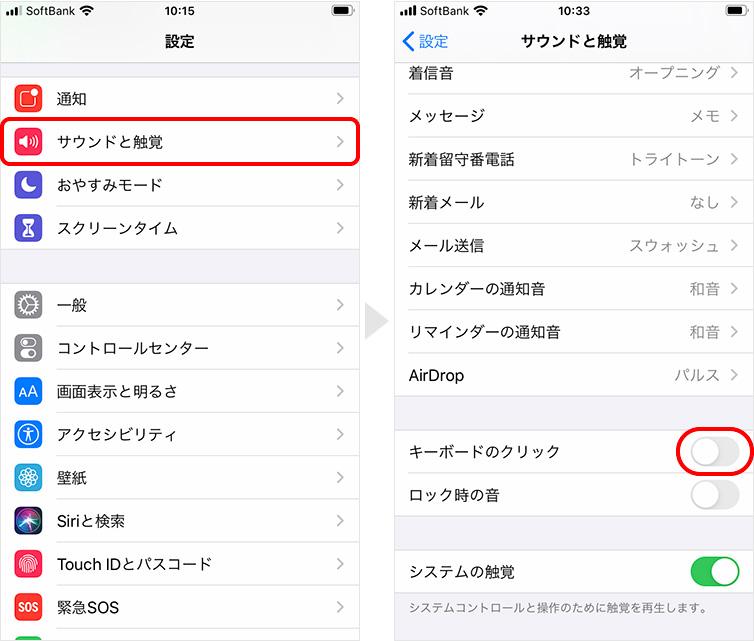
The volume of the keyboard operation can be adjusted with the "volume -up / down" button on the left side of the iPhone itself.
Press the "Volume Up" button on the left side of the iPhone itself.The operation sound of the keyboard will be louder.
You can also turn off the sound when you lock the screen.
Open the configuration app and turn off the "sound when locking" from "sound and touch".The sound when you lock the screen will not sound.
Can the iPhone keyboard operation sound change?
A small sound that sounds when you operate the iPhone keyboard.I want to change this sound!There will be some users inside.Unfortunately, it seems that the iPhone setting app cannot be changed.
However, if you install the app on the App Store, you can change the sound when you operate the keyboard.Among them, this time, I will introduce an app called "Simeji".
[See] Simeji -Japanese character input Kisekae keyboard
1: Start the app and tap "Turn on Simeji".2: Select "Set Simeji".3: Read "Terms of Use and Privacy" carefully, and tap "Agree".4: Tap "Select Simeji".
5: Select "Let's set it now!"6: The setting app is opened.Select "Keyboard".7: Turn on "SIMEJI" and "Permit full access" to allow access.
8: Open the Simeji app and select "Settings" at the bottom right of the screen.9: Select "Keyboard Settings".10: Select "key sound".11: Select your favorite sound.
After the above operation, try hitting the keyboard.The sound should have changed.
* Data was examined as of mid -November 2020.* The information is made thorough, but it does not guarantee the integrity and accuracy of the content.* Please use the product and service at your own risk.
Sentence / Ko Takamizawa







