Tips can be used to publish messages in Slack Slack
In the last article, I showed you how to recreate the channel and post simple messages. Select the channel of the contribution target from the left menu of Slack, enter the article in the information field under the screen, and click "send" to submit the message.
At the very least, as long as you know so much, you can use text to communicate within the team. However, Slack also has a number of other features that help smooth communication. This time in the form of Tips to introduce the convenient functions of comments and contributions. Check it out first and try to use the features you like.
Correct the miswritten information with the "correct" key.
A good place for Slack is like talking to team members, making it easy to write and send messages. However, the miswriting of the information will also be noticed after submitting the contribution. It may be forgiven if there are a few typos, but it can be a problem if you make a mistake in an important part of a business connection.
Messages posted to Slack can be edited (modified) or deleted later.
First of all, if the information is submitted (the last submitted information), you can edit it immediately by pressing the "submit" key on the keyboard. Correct the wrong part and then submit the contribution.
If you want to modify a message that is not published immediately after publication, you can edit it by pointing the cursor at the message and selecting Edit message from the other menu that appears on the right. You can also delete messages from the menu.
After the message is released, press the button on the keyboard to modify the screen to open.
In addition, the manager of the workspace can impose certain restrictions on the editing and deletion of information. Because there are also situations where important business communications can be "tampered with" later. Similarly, you can restrict members who can delete messages.
In order to be able to respond to write errors immediately after the message is sent, it is more convenient to allow editing immediately after sending. However, in order to avoid disputes among members, it is better not to edit after a certain period of time.
By the way, you can't delete multiple messages at the same time. If you are the administrator of the workspace, you may delete all messages for each channel.
The manager of the workspace can click the workspace name of the left menu to restrict the function of "other management projects", "workspace settings", "editing and deletion of information".
Use "emoticons" to express feelings and intentions to dispel misunderstandings
Using the text of the passage to exchange the necessary conditions for business, depending on the content, it is also easy to produce the atmosphere of Gisgis. In order to communicate more smoothly, Slack prepared "emoticons". By using emoticons that express your mood and intentions, you can communicate smoothly without misunderstanding.
When you click the smile interface icon in the message field (input field), the emoji selection panel opens. Just choose emoji input from here.
There are not only a variety of facial expressions, but also animal, food, travel, activities and other emoji categories, only the default preparation of hundreds of emoji. In addition, you can add emoticons created / customized by workspace administrators in their own originality. For example, communication should be more enjoyable if you log in as emoticons, such as the individual language often used in the communication within the company, the facial photos of everyone in the team, etc.
When you click the smile interface icon, the emoji panel opens
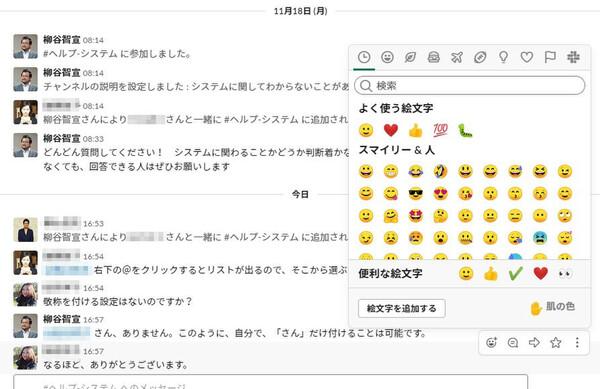
This emoji can also be used to "react" to a message posted by someone. For example, a "good" reaction with a thumbs up. If you click reaction on the menu that points the cursor at the message display, the picture text panel is displayed, so you can choose from it.
The count number is also displayed in the response emoji attached to each message. For example, someone has already added "yes" and "thank you" emoticons, and if they feel the same way, the count will increase if they click on that emoji (but their attached emoticons will be deleted if clicked). It's like the number of "good" posts on Facebook is increasing.
If you post a message, you will worry about whether it will be read by everyone. You can also simply react with the meaning of "read". After confirming the information, add the emoji of "eyes", add the emoji of "check mark" after completing the entrusted business, and so on. Through this accumulation, the communication among members should become active.
When you click reaction in the message, the emoji panel opens
The count number is also displayed in the reaction emoji. There are a lot of reactions, and everyone has a sense of reality in reading. React positively.
The message I want certain people to read is "spirit."
If there are a large number of members participating in the channel, you may want to find out who the message is addressed to. Of course, you can write "to Mr. 00" on the message, but if it is a channel with multiple messages, I may let it go. In this case, use the "member" (notification) function and let the other person read it.
If you click the @ icon in the message field, or enter @ in the message, the list displays the members participating in the channel. If you choose a member from there, you can add a comment to the message. It is also familiar on social networking sites such as Twitter.
Of course, you can also add multiple dimensions to a message. In the case of adding members to all participating channel members, it can be set to @ channel.
Then, if you have a message to yourself, the number of unread badges is displayed on the channel display. In this way, you don't have to miss out on important information about yourself.
When the list of members is displayed, if the member registers the name or displays the name alphabetically, shrink the member by entering a few letters. It is easy to retrieve the user name of letters (Roman characters) like this, but if readability is given priority, Chinese characters (Japanese) may outperform. Either way is free, but it is easier to unify rules within the company and within the team. For example, I run a restaurant using Slack, many people are not used to IT, so the user name and channel name are in Japanese.
Click the "@" icon or enter "@" to open the list of users participating in the channel
When you select a user, it will be displayed as a member (blue)
When attached with a logo sent to yourself, display an unread badge in the channel bar of the left menu
Use message text formatting and striping writing, etc.
Click the "Aa" icon in the message field to format the text. The selected text may be bold or italic, or cancel lines may be drawn.
Using bold and italic formats, you can write information easily and easily
If you want to stripe, click the "striped write" or "ordered list" icon. In the case of bullets, the beginning of the line is "", and in the case of a sequential list, the beginning of the line is "1"2". And consecutive numbers. When you have finished writing a line, hold down the Shift+ enter key, wrap, and create a new project.
In addition, adding a "reference tag" when referencing other people's information should be easy to see. Similarly, it prepares a "code block" to surround and fill in the application's code.
List the sections in the ordered list. You don't have to enter the numbers at the beginning of the line or ""
After you click the reference tag, you can explicitly refer to the section, so it is easy to read
Above, I introduced the basic Tips that can be used actively when submitting information. In order to achieve smooth communication, also hope to be able to make good use of it.
(provided by: Slack)







