Use voice mail (3)
Leave a message in the voice email
In the 95th series of this series and the 96th series, we introduced voice mail settings if you cannot call for calls.
This time, when you call the call, the call is not able to respond to the call, and we will introduce the operation when leaving voice mail.
(1) Click the "Call" menu.(2) If the person you want to talk to the call history is not displayed, enter the user name and search.(3) Click the call button (video call or voice call) at the call destination.(It may be displayed in several places) (4) Call button displayed when the mouse is adjusted to the call history
In addition, Teams also displays a call button when displaying users in various situations.Regardless of the screen, you can start calling with the other party by clicking the call button.
(5) An example of the call button on the chat screen.
(6) The screen being calling the opponent call.(7) During the call, the "..." (other operation) buttons are grayed out and cannot be used.
Utilization of voice messages and transfer
When the call is set to a voice message, when connected to the other party, the voice message recording menu flows.When transferred to a voice message, it will be recorded in a voice message, regardless of whether the call is a video message or a audio message.When setting Japanese, the following artificial voice guidance is played after basic messages, user setting messages, and custom messages flow.
発信音の後にメッセージを残してください。終了したら電話を切るか、#キーを押してその他のオプションを表示します。0を押すと、転送されます。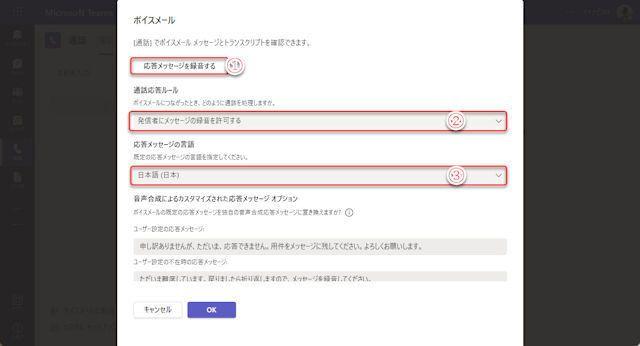
In the guidance, it says "display", but it is not displayed, but it is a voice guidance.
Also, the guidance of "Press 0 ..." flows when the call destination user has set a transfer to other users.
To perform these operations, call the key pad.The keyboard numeric keys cannot be used.
(1) Click "..." (other operations).(2) Click the "Keepad" menu.
(3) Keepad.Use this key pad to operate voice mail.(4) Close the keypad.
If you click " #" after recording the message, the following guidance will flow, so you can edit and cancel the recording message.
承諾してメッセージオプションを設定するには1を押してください。再生するには2を押します。消去して録音し直すには3を押します。録音を続けるには4を押します。キャンセルするには*を押してください。このメニューを繰り返すには0を押します。If the call destination user sets a transfer to another user and selects the transfer, it will be transferred to another user set by the call destination user after the following display.
(5) The screen being transferred from the call destination.
Switching when you cannot make a call
There is a way to easily switch to voice mail when you can't call for calls.
(1) Click the "Call" button.(2) Click "▼" on the right side of "Do not transfer" or "Transfer to voice mail" to call the menu.(3) When the menu does not transfer menu, the call comes when there is a call.(4) When the "Transfer to Voice Mail" menu is turned on, it switches to voice mail immediately when there is a call.
Teams, a simple communication tool, does not always receive incoming calls.Use voice mail to communicate efficiently.







