Four rules for calmly dealing with OS X Rainbowker Sol | Mac
When I was working with the app, the mouse cursor suddenly became a rainbow circle and turned around. If you are a Mac user, you will experience it again. This rainbow -colored cursor is called "Rainbowker Sol" and is displayed when the app is hung up (freezed) for some reason. It is troublesome because the operation is not accepted during the display of the rainbowker sol. If you select "forced termination" in the Apple menu, the hang -up application name will be red and "No reaction" will be displayed. Oops, don't press the "forced termination" button yet. Certainly, the end of the end is quick, but the content that is not preserved will be destroyed, so you want to avoid it if possible. Therefore, here are some steps and how to deal with Rainbowker Sol.
■ How to deal with it 1: Wait for the time being
This is surprisingly effective.In fact, just because the Rainboker Sol is out does not mean that the app has completely stopped functioning.It is also displayed when a certain process is "very long".Therefore, there are quite a few things that have been back to normal after waiting for a while.The problem is "How long should I wait?"If you go to the bathroom and come back, you may be fixed, or it may not be fixed overnight.Also, if you are in a hurry, you will not be able to wait for a long time.If you just wait and think that you can't wait anymore, it's good to move on to the next step.
■ How to deal with it 2: Check the availability of memory
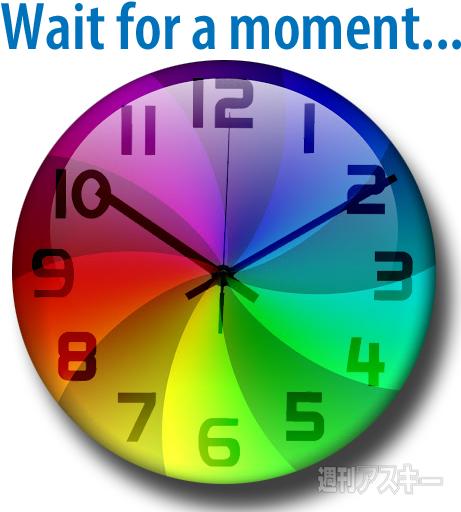
One of the time -consuming reasons for processing is "paging".Paging is the process of writing low -priority data on storage (page out) / reading (page -in) (page out) / reading (page out) / reading (page out) (page out) (page out) (page out) when the use area on the memory is full.Start the "Activity Monitor" in the "Application" → "Utility" folder and check the "System Memory" tab.
There is no problem if the blue and green areas are secured to some extent in a circular graph.However, if the red and yellow territory occupies most, it may be clearly insufficient memory, that is, pagging frequently.In that case, finish the unnecessary app and secure an empty memory.This may eliminate the use of rainbowker sol.
■ Section 3: Check the usage status of the CPU
If the memory is enough but the rainbowker sol is not resolved, click the "%CPU" column on the list at the top of the "Activity Monitor" screen.This displays the process (app processing) in order of high CPU usage.What often happens is that the process of "Safari Web Content" exceeds 100%.It is seen when Flash content is runaway.If you can close the Safari window, close the unnecessary window.The CPU occupation rate may decrease and hang -ups may be resolved.
If the whole Safari is hanging up and the window cannot be closed, unfortunately, Safari has no choice but to terminate.Not only Safari, but if the hang -up status is inevitable, it is necessary to end it.Return to the opening screen here, and click the "Forced End" button with the corresponding app selected in the "Forced Ending" window.
In rare cases, this forced termination may not work.In that case, let's use "Activity Monitor".On the list, select the process you want to end and click the red "End the process" button on the upper left.However, clicking "End" in the confirmation dialog may not end.In such a case, you can almost certainly end the process by clicking the "Forced End" button.Of course, in this case, unprotected data will be lost.However, for example, for long textbooks, it is a good idea to take screenshots with "Command" + "Shift" + "4" key before the end of the end.Of course, you need to re -enter, but you can reliably reproduce what you have entered by referring to the screenshot.
■ Last means: Forcibly restart Mac
Normally, hang -up occurs on an app basis.If you can move the mouse cursor or operate the window of other apps, you can take the procedure of forced termination and restart.However, there are occasions when the entire system is hung -up, the cursor does not move, or the cursor moves but cannot be operated such as clicking.In such a case, as a last resort, there is no choice but to forcibly terminate the Mac itself and restart.To forcibly terminate the machine, press and hold the power button.If you hold it down, the screen will be dark and the power will be turned off, so release your hand and press the button again to start it.
[MacpeOple digital version is also being distributed on Newsstand!] If you subscribe for a month, you can read the latest issue for 600 yen.

![[Latest in 2022] Explanation of how to register DAZN for docomo with images | 31 days 0 yen free trial reception until April 17](https://website-google-hk.oss-cn-hongkong.aliyuncs.com/drawing/article_results_9/2022/3/28/22149d541c51442b38a818ab134a8cf0_0.jpeg)
!["Amaho no Sakuna Hime" celebrates its first anniversary. The Ministry of Agriculture, Forestry and Fisheries moved to allow you to experience rice farming in a depth unparalleled in the history of games.A rice farming action RPG with over 1 million units shipped worldwide [What day is it today? ]](https://website-google-hk.oss-cn-hongkong.aliyuncs.com/drawing/article_results_9/2022/3/28/378f9ee978fe8784d8ab439d041eee85_0.jpeg)




