Why can't I upload or download data to Google Drive?
If you have a Google account, you can use cloud storage "Google Drive" for free. Basically, 15GB of storage is available per account, which is shared with Gmail and Google Photos. Have you ever been in a situation where you suddenly can't upload or download data to Google Drive? So, this time, let's introduce what to do when Google Drive malfunctions.
What to do when you can't upload data to Google Drive
First, let's look at the causes and solutions when you can't upload data to Google Drive. There are various possible reasons why data cannot be uploaded to Google Drive.
1: The device is not connected to the internet 2: There is no free space in Google Drive 3: The size you are trying to upload is too large 4: Problems with Google Drive 5: The data you are trying to upload is supported not the format
These are the main possible cases. The workaround is as follows.
1: Connect your device to the internet 2: Free up space on Google Drive 3: Compress or split the data you are about to upload 4: Wait a while or try restarting your device browser 5: Not supported convert the data to the format
Google Drive is free, but has a limit of 15GB. This 15GB is shared with Gmail and Google Photos in addition to Google Drive, so even if you don't upload 15GB of data to Google Drive itself, there are cases where the usage capacity exceeds 15GB together with Gmail and Google Photos. . In that case, new data cannot be uploaded (how to deal with it will be introduced later).
For Case 3, compress the data you want to upload into a ZIP file or the like.
As in Case 5, the data format may not be supported and may not be uploaded successfully. The main data formats supported by Google Drive are:
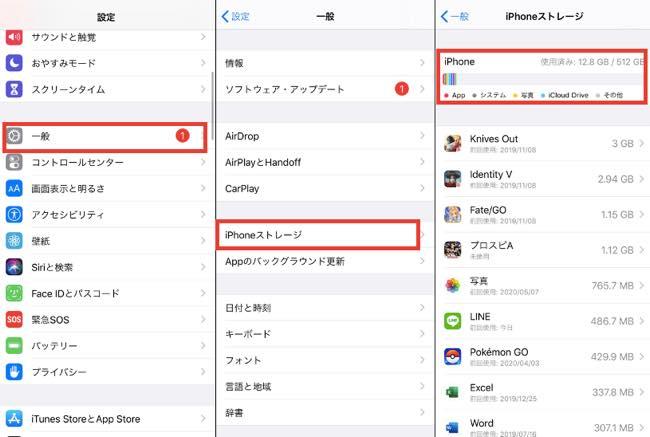
In addition to the above diagram, Adobe files and Microsoft files are also supported. Check out the reference sites below for more details.
[Reference] Files that can be stored in Google Drive
To upload data to the app version of Google Drive, launch the app and tap the "+" mark. Next, select “Upload” and select any data. However, there are cases where uploading is not successful if the smartphone is not connected to the Internet or the data format is not supported.
Also, in the case of the smartphone app version of Google Drive, if the app is an old version or the OS is an old version, there is a possibility that it will malfunction. Update the OS from the settings app on your smartphone, or update the app from the app store (App Store or Google Play store).
What to do when you can't download data from Google Drive
Next, let's look at the causes and solutions when you can't download data from Google Drive.
If the amount of data you are trying to download is larger than the available space on your device, it is highly likely that you will not be able to download new data. Check "Storage (capacity)" from the "Settings" app, delete unnecessary data, and try again.
If you cannot download data from another account's Google Drive, it is highly likely that you do not have permission to download. Contact the authorized person and have them change the sharing settings for the relevant data. *To change the sharing settings, place the mouse cursor over the relevant data, right-click and select "Share".
How to free up space on Google Drive
Finally, let's review how to free up space on Google Drive itself.
To search for unnecessary data from Google Drive and erase it to increase the free space, access Google Drive and use the search window at the top of the screen. You can search for large data from the search settings, or display old data by specifying the display period. If you don't need it, you can delete it and increase the capacity.
You can increase the capacity of Google Drive (Gmail and Google Photos) from 250 yen per month. Discounts are available if you pay for the year in advance. If you can't delete unnecessary data, why don't you consider increasing the storage?
[Reference] Google One
*Data is based on research by the editorial department as of late May 2020. *Although every effort has been made to ensure the accuracy of the information, we do not guarantee the completeness or accuracy of the content. *Please use products and services at your own risk.
Written by Akira Takamizawa

![[Latest in 2022] Explanation of how to register DAZN for docomo with images | 31 days 0 yen free trial reception until April 17](https://website-google-hk.oss-cn-hongkong.aliyuncs.com/drawing/article_results_9/2022/3/28/22149d541c51442b38a818ab134a8cf0_0.jpeg)
!["Amaho no Sakuna Hime" celebrates its first anniversary. The Ministry of Agriculture, Forestry and Fisheries moved to allow you to experience rice farming in a depth unparalleled in the history of games.A rice farming action RPG with over 1 million units shipped worldwide [What day is it today? ]](https://website-google-hk.oss-cn-hongkong.aliyuncs.com/drawing/article_results_9/2022/3/28/378f9ee978fe8784d8ab439d041eee85_0.jpeg)




