[Excel] A problem that the layout of the table collapses when you use an autophil -solution that you want to remember
◆ After copying the value with the auto fill, the layout became strange! Download from the window of the window [See another image about this article] When creating a table using Excel, I think it is common to use an autophil. It is convenient because you can enter continuous data at a stretch or copy the formula entered in the cell to other cells. But have you ever experienced the layout of the table collapsed after executing the autofill in the table where the format is set? As an example, the background color is set for the cell per line in the following "Store Sales Table" (①). In addition, the Cell "E4" contains a formula called "= Sum (B4: D4)" (②), which requires the total number of sales. Let's copy this formula to the cell "E8" with an autophil. If you put a mouse pointer on the lower right of the cell "E4", the shape will change (③), so drag it down (④). Then, the formula is copied to other cells in column E and the calculation result is displayed (⑤), but the striped layout originally set on the table collapsed. Excel has an option to prevent the layout from collapsing when using an autophil. This time, I will explain how to use this "autofil option". ■ Use the "Autofil Options" "Autofil Options" In the first example of "Store Sales Table", let's copy the mathematical formula of the cell "E4" again. If you put a mouse pointer on the lower right of the cell "E4", the shape will change (①), so drag it down as it is (②). Then, the formula is copied to another cell in the column E and the calculation result is displayed (③). Up to this point, it is the same as the previous procedure. The layout of the table has collapsed as before, but please note that the [Autofil Options] button (④) is displayed in the lower right of the cell "E8" here. Click this button to display the menu. Click [Copy without formation] (⑤). Then, a striped layout originally set in the table was set again (⑥). You could copy only the formula while keeping the layout before applying the autofill. ■ "Autofil Options" which can copy the layout of the table without breaking the table This time, we explained how to use the "autofill option" so that the layout does not collapse when using the autofill with Excel. Click the [Autofil Options] button that appears immediately after executing the autofill and select [Former Copy (Phil)] to execute. Please remember by all means.
Window forest, top studio
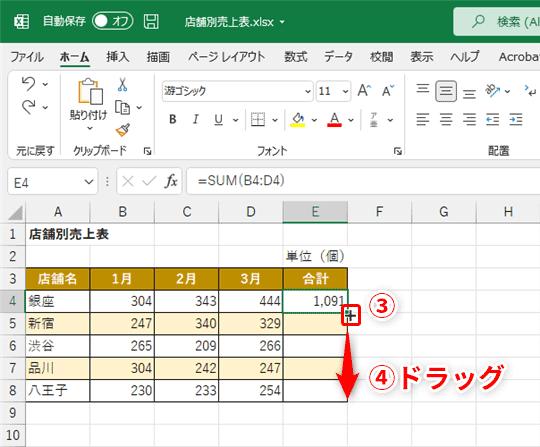

![[Latest in 2022] Explanation of how to register DAZN for docomo with images | 31 days 0 yen free trial reception until April 17](https://website-google-hk.oss-cn-hongkong.aliyuncs.com/drawing/article_results_9/2022/3/28/22149d541c51442b38a818ab134a8cf0_0.jpeg)
!["Amaho no Sakuna Hime" celebrates its first anniversary. The Ministry of Agriculture, Forestry and Fisheries moved to allow you to experience rice farming in a depth unparalleled in the history of games.A rice farming action RPG with over 1 million units shipped worldwide [What day is it today? ]](https://website-google-hk.oss-cn-hongkong.aliyuncs.com/drawing/article_results_9/2022/3/28/378f9ee978fe8784d8ab439d041eee85_0.jpeg)




