First challenge to edit VLOG!3 tremendous points of "VideoProc Vlogger" that are amazingly easy to use
nice to meet you.Getnavi Web Tamatsuri.It has been a long time even if you post videos on Youtube, Instagram, Tiktok and other platforms on SNS, but in fact, I have never been to video posts in private ...!
To be precise, I have the experience of uploading videos taken with a smartphone quickly on SNS ... Yes, I have no experience of "video editing" to finish it myself.Although anyone can post a smartphone, it seems difficult to edit this video ...It is said that all editing software is easy, but there is anxiety that a complete amateur may have too many functions.After that, there are concerns that I have never touched the effects of how to put in the effects.
… I was sorry, but this time I knew the existence of VideoProc Vlogger, which has a lot of functionality but easy to understand and easy to use, so I edited a video for the first time!
What is VideoProc Vlogger?
VideoProc Vlogger is a video editing software for VLOGGER posted on YouTube or Instagram.In addition to the basic video cuts, volume adjustments, telops and BGM insertions, we also have highly -edited functions such as changing videos, adding motion effects, and coloring of video color tones.
It is reputed as "easy to use", but as you can see from the image above, my first impression was "it seems difficult ..."However, when I touched it for a few hours, I could see some of the things that said that this software was easy to use.
This time, I actually tried to edit the video, so I will give a presentation on how VideoProc Vlogger was easy to use while explaining the details of the video!
I edited a walk video!
The first thing you want to see is this video that you actually shot.I made a gourmet video, a YouTuber -like walk that I always watch.It's just VLOG.
https://getnavi.jp/wps/wp-content/uploads/2022/01/202201-21-0_2.mp4It is a video of less than 2 minutes, but I used it for shooting!A total of 11 videos are connected.In fact, we use a lot of detailed functions from the functions such as basic telop and BGM.The actual editing time and functions used are as follows.
[Edit time]
One hour
[Used function]
Binding / crops (changing video ratio) / text composition / title insert / audio separation / recording / color tension adjustment / volume adjustment (fade -out) / transition (motion effect, fade -out)
If you arrange them like this, you use a lot of functions.What I want to keep in mind is that these functions are mostly super -simple that can be executed in less than a second with one click and mouse control, and most of the functions did not feel difficult.That means.
I would like to introduce the process easily.
Step 1: Connect the video
Upload the video media in the area where the video thumbnail is on the upper left.The multiple media used to make this video are uploaded here.After that, just drag and drop the media to the "video truck" in the order you want to show you the video.If you decide the order from the beginning, it is a task that does not really take a minute.
By the way, the screen ratio is adjusted with a function that can trim the screen ratio of crops because the video taken vertically and the videos taken beside were mixed.The crops have a ratio template, such as "16: 9", so we could adjust without worrying.
Step 2: Remove the sound of the video
This is a personal important point!In fact, from the results, this video takes more time to shoot than editing.I failed once and took about two days ...At first, I was talking alone while shooting alone, but it was very difficult to talk without being able to use my hands.In many cases, there are things that should not be reflected about this time so that the context is not interrupted.
At first, no matter how I edited it, the talk was not connected, so I died of a video I took once.The "audio separation" function was the breakthrough of such issues.It is a function that separates the voice data of the video, but you can easily remove the sound from the video just by pressing one button.
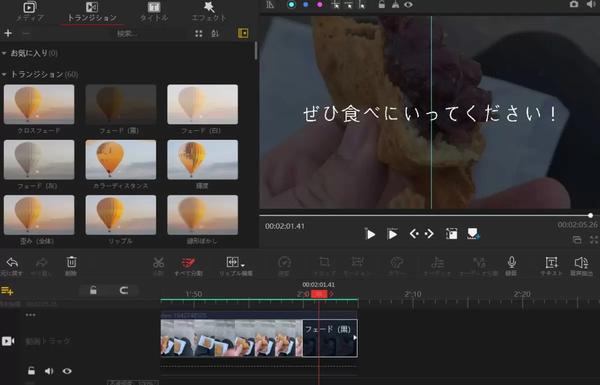
The image above is where the audio data is a different track from the video.This work is super easy because it takes only 1 second per media.Later, I will give a specific species later, but as a result, all the speech data was extracted and then recording the speech at home slowly.
Step 3: Insert characters
The text was easily made with the feeling of touching other image editing software.Just adjust the scale with the "subtitle truck" in the list of "video trucks", which is what the timing is out.It is also directly linked to ease of use that you can set the edge of letters in detail, and if you can adjust it in the same text function if simple motion such as fade -in is possible.
Step 4: Video color tension correction
This function was very easy to use and thank you.If you select the media in the video truck, the "color & filter" function as shown in the above image will be expanded, and the color tone correction can be performed quick.Before editing, I had to pay attention to the sunlight from the shooting stage, but thanks to this function, it was a beautiful video even in smartphone shooting.
Step 5: BGM / audio containment
As mentioned above, the editing has become much easier thanks to this function easy to use.After pulling out the video audio, prepare another sound source and insert it.It is easy to upload the sound source media as well as the video.Then, I recorded my own talk while playing a video with the final adjustment of the scale.All you have to do is click the "Recording" button that is always displayed on the software.
Step 6: Try to put the title template and transition
I thought that the closing of the video was a bit interesting, so I added an end -roll production.VideoProc Vlogger offers multiple templates for transitioning video effect functions and multiple templates for title motion.I wondered if I had to make a motion from Ichi, so I felt that editing was fun at a stretch by choosing and directing this template.
This is the production process of this video.After actually editing so far, I will list VideoProc Vlogger's "easy -to -use" point!
[Points of ease of use 1] The buttons of the function you want to use immediately are always visible on one UI
I thought VideoProc Vlogger had a skillful UI design.The functions used in the production of this video are almost displayed on the UI and can be accessed immediately.If you are unfamiliar with software, you may not know which functions will be, but in that respect, VideoProc Vlogger is designed for beginners.
[Points of ease of use 2] The operation is intuitive and agile
It is also a point that can be reached in Point 1, but the point is that most of the buttons of most functions are displayed in Japanese, which are easy to understand."Audio separation" can be grasped somehow.I was grateful that the length of the video could be cut by controlling the mouse on the track, and that it could be operated seamlessly in a visually easy -to -understand manner.
It is also important that you realized the previous reputation of "the operation is agile".I edited it on a company PC with a poor specification, but even if I up and edited more than 10 videos at once, the operation did not work.
[Points of ease of use 3] Help page is easy to understand
VideoProc Vlogger, which can be operated intuitively, does not know which function you can realize the image you imagined in your head.Especially for beginners like me.
For such a case, VideoProc Vlogger has a help page.Since it shows the difficulty level for each purpose, you can learn while implementing the difficulty of editing that you imagine.Each page explains the process in an easy -to -understand manner, so if you use a help page together, you will be able to make a video as much as I edited this time.
Campaign notice
Good news for those who are interested in VideoProc Vlogger in this article!For a limited time from March 1st to April 1st, a campaign will be developed to get a great benefit by introducing VideoProc Vlogger.
● Click here for details on the campaign
[Contents]
・ All applicants will receive editing software such as VideoProc
・ Give a super luxurious VLOG camera by lottery
【period】
March 1st to April 1st
It is a perfect campaign to touch VideoProc, which is easy and fun to edit videos.Please join us!

![[Latest in 2022] Explanation of how to register DAZN for docomo with images | 31 days 0 yen free trial reception until April 17](https://website-google-hk.oss-cn-hongkong.aliyuncs.com/drawing/article_results_9/2022/3/28/22149d541c51442b38a818ab134a8cf0_0.jpeg)
!["Amaho no Sakuna Hime" celebrates its first anniversary. The Ministry of Agriculture, Forestry and Fisheries moved to allow you to experience rice farming in a depth unparalleled in the history of games.A rice farming action RPG with over 1 million units shipped worldwide [What day is it today? ]](https://website-google-hk.oss-cn-hongkong.aliyuncs.com/drawing/article_results_9/2022/3/28/378f9ee978fe8784d8ab439d041eee85_0.jpeg)




