How to set a hot corner on the iPad to accelerate the working speed
Life Hacker [Japanese version] Reprinted from the article published on January 25, 2022
When you start using the hot corner on your Mac, you may think, "Why didn't you use it faster?"
For those who are not familiar, the hot corner is to move the mouse to the corner of the screen and activate various functions.You can use this to increase productivity.
When the iPad user uses a hot corner, the workflow can be easily handled, optimizing the iPad and enhancing productivity.This article describes how to enable hot corners on the iPad.
* The hot corner works only when there is a Bluetooth mouse or trackpad for iPad.
To use a hot corner on the iPad
The hot corner can only be used with a mouse, so you need to set up a Bluetooth mouse or trackpad on your iPad.
To enable new Bluetooth mice and other pointer devices, proceed to "Settings" → "Accessibility" → "Touch" → "AssistiveTouch" and scroll to "device".
Tap here to connect the device, make sure that the device is in pairing mode so that you can connect.
To enable hot corners, proceed to "Settings" → "Touch" → "AssistiveTouch" and tap "Stay Control" to turn on.If you do not make this setting, the hot corner will not work correctly.
Next, scroll down and tap "Hot Corner".Here are the options for setting each corner of the iPad.
To use the hot corner, add a custom function at the desired corner.You can set one corner or to set all four corners.
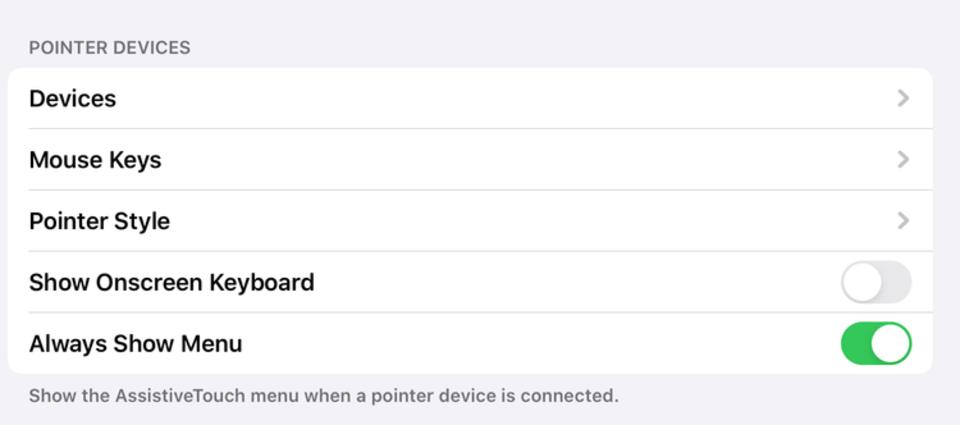
There are many options here, where you can create more shortcuts with more functions using the "Shortcut" app.
Points to use the hot corner comfortably
After setting the hot corner, adjust the mouse a little so that the hot corner works well.
In the "AssistiveTouch" setting, you can set the number of seconds to enable the hot corner.
It is recommended to set it in 2 seconds at first.Raise and lower the numbers and find where you feel right.
Once the hot corner is enabled, you will need to change some mouse settings accordingly.You can also change the "tolerance of movement" with the "AssistiveTouch" settings.
"Frequently used apps" in the hot corner
To know how to use the hot corner, you need to know which app you use most often.
Select "Settings" → "Screen Time" → "See all activities" and scroll down to display the most frequently used app.
Let's set a hot corner to make the most common apps easier to use.
For example, if you open a calendar or send an email frequently, set a corner and open such an app to save time a day.
To open a custom app, create a shortcut with the "Shortcut" app and add that custom shortcut to the hot corner.
You can also create a shortcut of frequently used functions, such as creating a new event with a calendar.
Is the hot corner of the iPad useful?
The hot corner is a very useful feature on Mac.With iPad, you can enhance productivity by enabling and using it correctly.
It may take some time to get used to the hot corner on the iPad, but for many people who use the iPad at school or work, it is worth it.
However, for those who use the iPad for games and play, there is not much opportunity to use the hot corner, and on the contrary, it may feel in the way.
Image: makeuseof

![[Latest in 2022] Explanation of how to register DAZN for docomo with images | 31 days 0 yen free trial reception until April 17](https://website-google-hk.oss-cn-hongkong.aliyuncs.com/drawing/article_results_9/2022/3/28/22149d541c51442b38a818ab134a8cf0_0.jpeg)
!["Amaho no Sakuna Hime" celebrates its first anniversary. The Ministry of Agriculture, Forestry and Fisheries moved to allow you to experience rice farming in a depth unparalleled in the history of games.A rice farming action RPG with over 1 million units shipped worldwide [What day is it today? ]](https://website-google-hk.oss-cn-hongkong.aliyuncs.com/drawing/article_results_9/2022/3/28/378f9ee978fe8784d8ab439d041eee85_0.jpeg)




