What to do if the Bluetooth mouse or keyboard does not work when waking the PC from sleep
It is very comfortable to use a wireless mouse and keyboard not only on a Windows desktop PC but also on a tablet PC. You can operate your PC freely without wires getting entangled.
If your computer supports "Bluetooth", you can use it immediately by performing "pairing" to recognize the "Bluetooth" device as a "pair". When I was there, I was annoyed by the phenomenon that the connection was cut off after the PC was released from the sleep state and I could not use it.
In such a case, if you perform "pairing" again or restart the PC, the connection will be restored again. You will not be able to operate it. This was a problem. What should I do...?
Actually, the default setting for Windows computers is "settings that make the connection of bluetooth mice and keyboards unstable"!
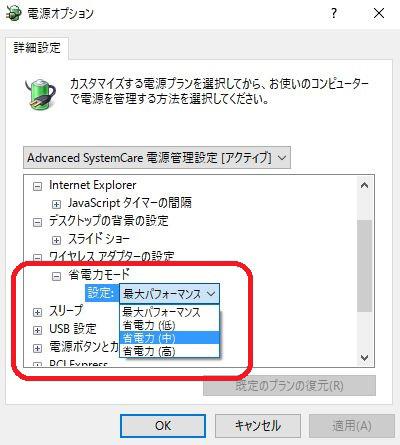
Let's quickly change the default settings.
1. Let's change the initial setting of "Power management" of "Bluetooth" device
From the Start Menu, select Control Panel. (Windows 10 right-click the start menu)
Start "Device Manager" from "Control Panel".
When the device list is displayed, double-click the "Bluetooth" item and double-click the "Bluetooth" device name, or right-click and click "Properties".
Select the "Power Management" tab on the Properties screen and uncheck the item "Allow the computer to turn off this device to save power."
This is because when the computer is not operated for a while, it shifts to "sleep mode" to "save power". It's a setting that says, let's cut the connection to . It's a no-brainer for those with a "Bluetooth" mouse and keyboard. Don't hesitate to uncheck it.

![[Latest in 2022] Explanation of how to register DAZN for docomo with images | 31 days 0 yen free trial reception until April 17](https://website-google-hk.oss-cn-hongkong.aliyuncs.com/drawing/article_results_9/2022/3/28/22149d541c51442b38a818ab134a8cf0_0.jpeg)
!["Amaho no Sakuna Hime" celebrates its first anniversary. The Ministry of Agriculture, Forestry and Fisheries moved to allow you to experience rice farming in a depth unparalleled in the history of games.A rice farming action RPG with over 1 million units shipped worldwide [What day is it today? ]](https://website-google-hk.oss-cn-hongkong.aliyuncs.com/drawing/article_results_9/2022/3/28/378f9ee978fe8784d8ab439d041eee85_0.jpeg)




